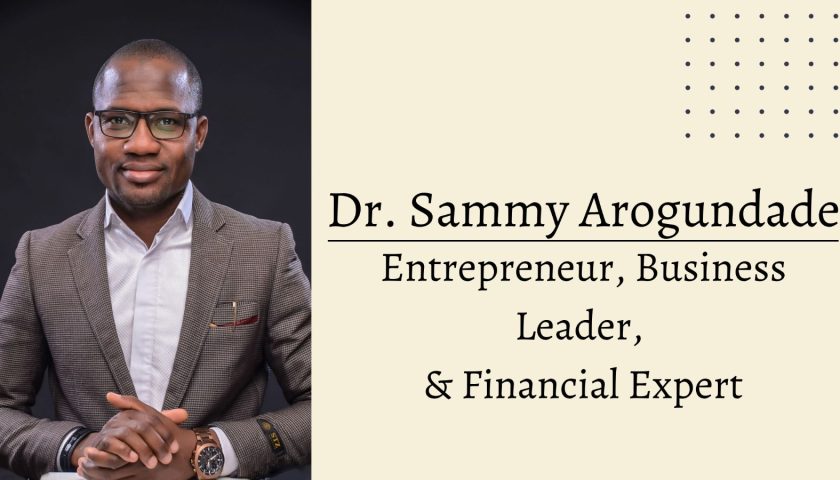Old photos bring back many fond memories that we all love to cherish. One thing that hinders our interest in them is how faded old photos can be. In other words, some older images lack clarity, which hinders our appreciation of them. Fortunately, most such old images can be restored unless they are irreparably damaged. We bring you effective ways to restore old photos using two amazing apps.
How to improve an old photo without Photoshop? (easy and cheap)
You may be wondering how to repair and restore an old photo without using an advanced photo editor like Photoshop. Thanks to HitPaw Photo Enhancer, you can now revive your old photos without any professional knowledge or skills. HitPaw Photo Enhancer It is a premium image editing app that allows you to perform many editing tasks effortlessly. It includes the ability to enhance your blurry images by filtering them to make them appear more visible than before. HitPaw Photo Enhancer includes image AI technology, landscape cropping, anime image enhancement. You can deploy many other functions like Auto Enhancement, AI Upscale and Batch Processing. Another amazing benefit of using HitPaw Photo Enhancer is enlarging images without losing quality.
HitPaw photo enhancement features
- AI technology
- Landscaping,
- Anime image enhancement
- automatic update,
- AI high level
- Batch processing
- Enhance images without losing quality
HitPaw photo enhancement benefits
- Intuitive User Interface – The app has an easy-to-use interface that won’t confuse you with dozens of editing tools.
- Less storage usage – You don’t need to sacrifice dozens of GBs for a photo editing tool.
- The software is highly automated – most other photo editing apps force you to configure various settings manually. If you are a total beginner this can be overwhelming. HitPaw Photo Enhancer uses advanced AI to seamlessly configure accurate image editing settings.
- Affordable – Compared to other image enhancement/editing tools in the market, HitPaw Photo Enhancer is inexpensive. The plans start at 8.99/month.
Steps to restore an old photo with HitPaw – the old photo repair app
- First, you need to download and install the latest version of HitPaw Photo Enhancer from the official website. If you want to restore the old video, you can visit HitPaw Video Enhancer.
- After installation, you need to upload your photo to the program. Choose a file or just drag and drop the original image are two options. Additionally, HitPaw Photo Enhancer accepts PNG, JPEG, JPG and WEBP as input formats. (Note: To test the results, please click on the sample provided by HitPaw.)
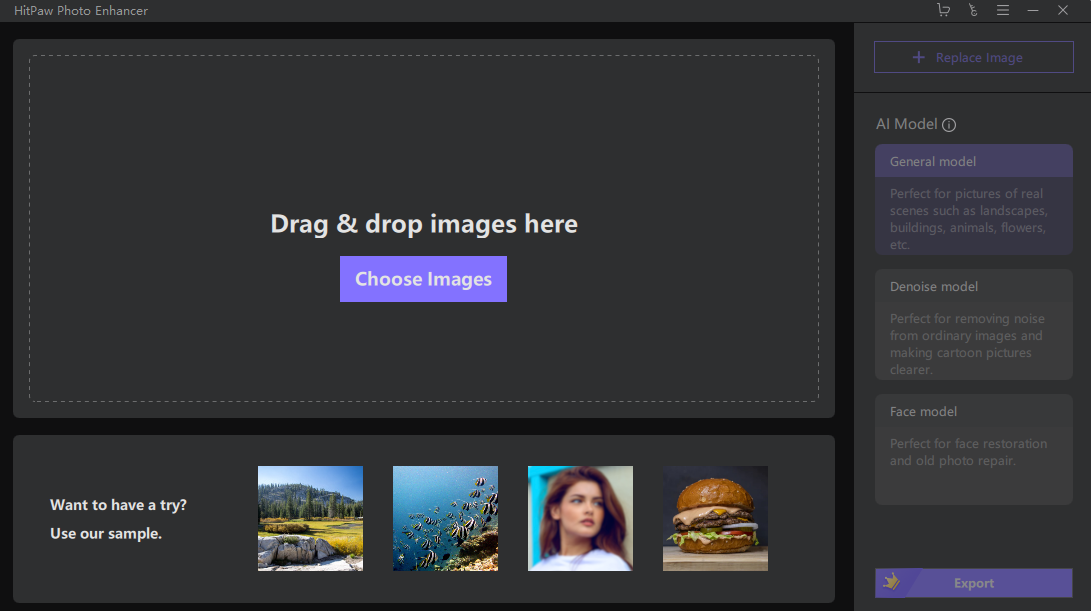
- Choose an AI model – You can choose from three AI models: General, Denoise, and Face. The general model is suitable for decorating photos of real-world scenes such as landscapes, buildings, animals and flowers. To cope with high-ISO or low-light images, choose a denoise model and improve cartoon pictures. A face model can greatly improve the clarity of our portraits or time-lapse photos.
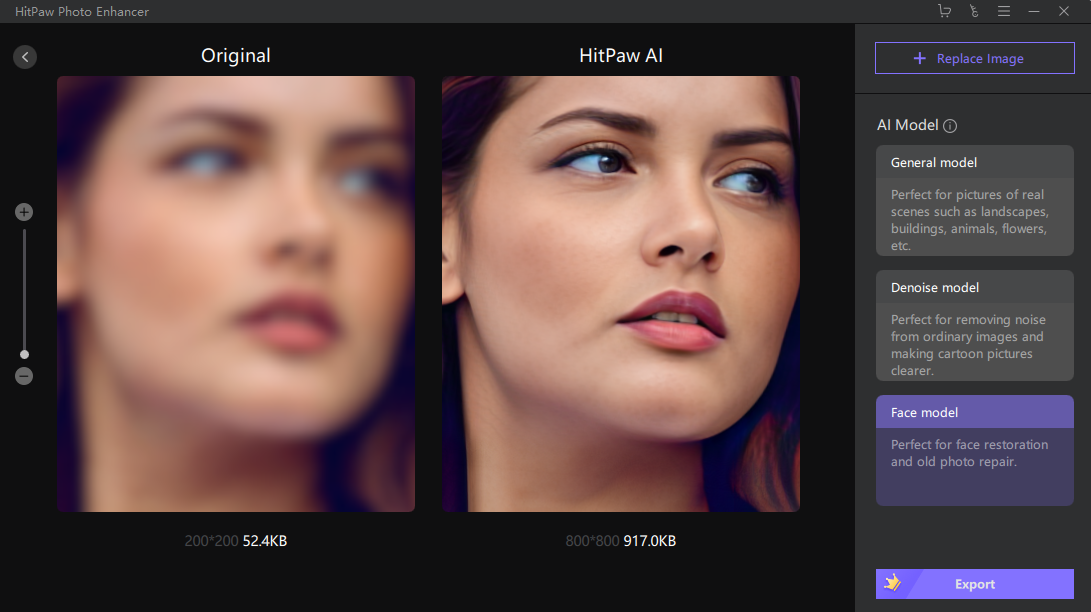
- See the result – After submitting your drawing, click Preview to see it in action. You may have to wait a few seconds while it works.
- Once you are happy with the edited image, click the Export option to save it.
Steps to classify old photos with HitPaw Photo Enhancer
- Download and install HitPaw Photo Enhancer. If you already have the program, just skip this step.
- Upload all the pictures you want to enhance.
- Select AI Model – Select one of three AI models based on the type of image you are using. (Note: It is recommended to process photos in the same batch so that you can choose the best AI model.)
- Start Upgrade – When you click on the Export option, you can select the save location and the process will begin.
- Once the updated photos are completed, they will be added to the list of completed items. To get a preview of the result, click the eye icon.
How to Repair an Old Photo in Photoshop (Powerful but Difficult)
If you’re willing to try the old-school editing method on Photoshop, we can fix that old photo. You will find it intense and challenging. You need a lot of manual work, such as custom settings and different tools, to create retro effects. A beneficial aspect of using Photoshop is the level of sophistication it brings to the end result. Photoshop calls out the artist in you and gives you the tools to breathe life into your art. Although restoring an old photo is not as difficult as creating art in Photoshop, you will still gain some important skills.
Steps to repair an old photo in Photoshop
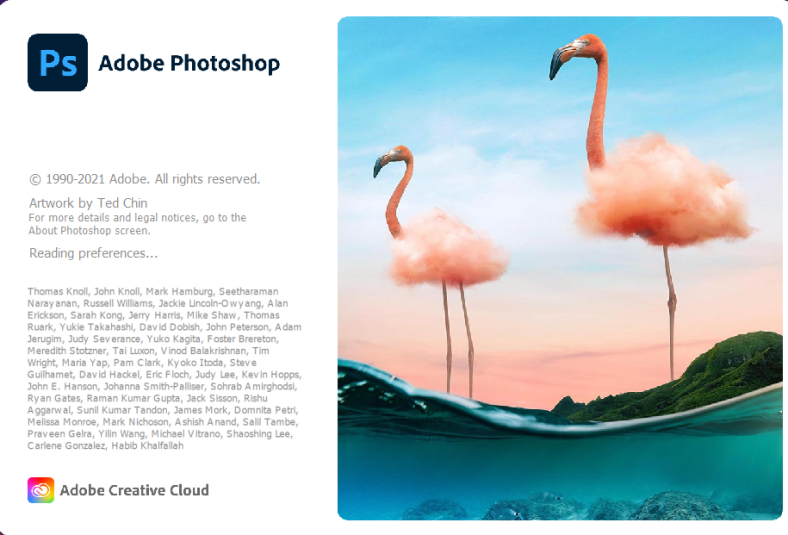
- Open Photoshop and import the original image – Launch Photoshop and import the scanned image. The backdrop layer will be your drawing. Do not make any changes after locking on this layer.

- Create a new layer in Photoshop – all your edits will be made on this empty layer. When you make your edits on a different layer than the original image, you can make nondestructive changes, meaning they don’t change the original image; Instead, they only add to it.

- Remove wrinkles with the Spot Healing Brush, even out gaps in photos and blemishes caused by water and mold damage with the Spot Healing Brush Click a sample and select Content-Aware from the list of options. After that, go over the areas you want to heal with the Spot Healing Brush.

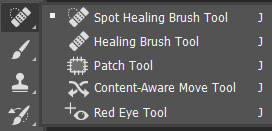
- Using the Clone Stamp tool for smooth details or areas with a lot of texture – hold Alt (or Option on Mac) and click the area you want to sample. Make sure to select “Current layers and below” when using this tool to work flawlessly.

- Use neural filters to add color to your image – if you want to tint a sepia or black-and-white image, press Control + Alt + Shift + E on Windows or Command + Option + Shift + E on Mac to create a new layer that combines all your previous layers. Then select the Color of Neural Filters filter from the drop down menu. Set the Blending Mode to Color so you can work with the new colored layer without destroying it.

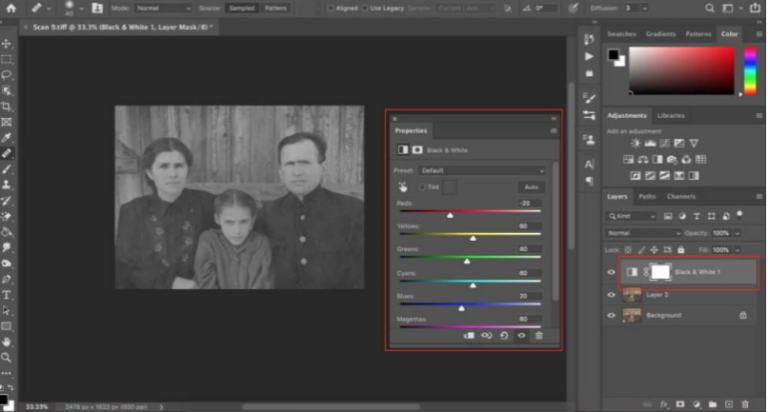
- Export the retouched image – You can save your image in any image file type, including JPG, TIFF, PNG and more.

Below are instructions on how to repair old black and white photos in Photoshop
- Make a digital copy of your old black and white photograph.
- Load the image in Photoshop
- You can crop, adjust and rotate the picture
- Examine your drawing to see if any defects need to be corrected.
- Make the necessary color adjustments and fix the damaged areas
- Use a filter to reduce noise.
- Save the image when it restores.
Which method should you use?
We have now considered two effective methods to repair the old image. The programs we use to restore the images are HitPaw Photo Enhancer and Adobe Photoshop.. A brief comparison of the two programs can be made as follows.
| HitPaw Photo Enhancer | Adobe Photoshop |
| The AI technology embedded in the app minimizes tedious manual adjustments and configurations. With just a few clicks, you can get the best quality of the photo in question, saving a lot of time. | A classic approach to photo editing lets you do all the hard work. You have to exhaust your skills and spend a lot of time to repair your old photo to perfection. |
| With a beginner-friendly user interface. You will find HitPaw easy to work with. Unlike Photoshop, no professional knowledge is required to operate the app. | A first-time user of Photoshop can be overwhelmed by the number of tools and functions on the interface. Using the tools to get the desired results without knowledge and practice is challenging. |
| The advantage of using HitPaw Photo Enhancer is that it takes up less hard disk space. You can download and install it quickly. It is less resource intensive and won’t consume your system. | Adobe Photoshop is a resource-intensive program that consumes gigabytes of your disk space. It will take more time to download and install on your PC. |
| HitPaw Photo Enhancer’s powerful AI adjusts the color settings and resolution of the old photo as needed. This is an automatic process. | With Photoshop, most of the fine-tuning of your old photos is up to you. You use advanced tools and manually optimize, adjust and refine the photo in question. |
| Less expensive | More expensive |
Considering everything in the above side-by-side comparison, we can conclude that HitPaw Photos Enhancer is superior to Adobe Photoshop when it comes to restoring and enhancing old images. Although it is true that Adobe Photoshop includes advanced editing tools, you cannot easily ignore the knowledge, skills and time required by the program to achieve the desired results. In contrast, HitPaw is simple, effortless and takes little time to complete the job.
Final thoughts
If you are looking for an easy and cheap way to fix old photos, HitPaw Photo Enhancer is the best solution. Unlike Photoshop, it is very easy to work with HitPaw. If you are overloaded with work and Photoshop is the last thing on your mind to restore your old photos, you can turn to this amazing AI tool to get it right. You are sure to fall in love with the result. You can download the latest version from HitPaw official website.