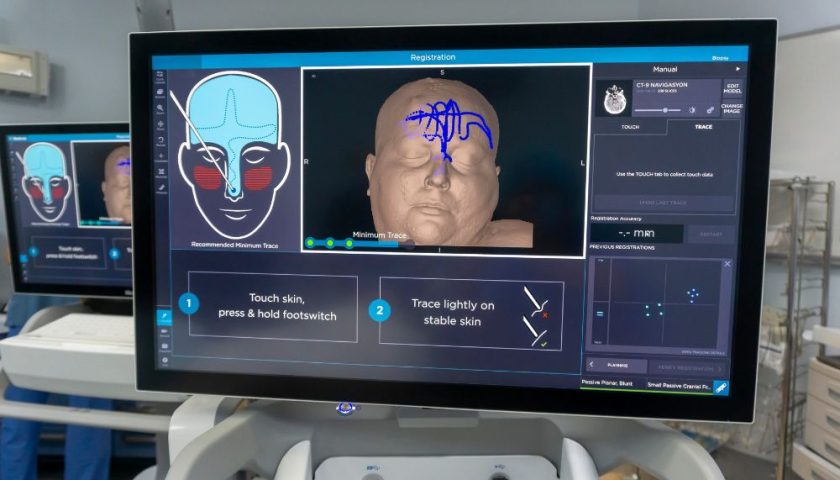CHARLOTTE, NC – We all know how annoying it can be to leave something urgently needed at home or at the office. That could be a pair of glasses, a phone, or something on your computer. I think it has happened to everyone. Maybe what you need is a file on your computer at home.
The office. Or maybe you forgot to hit send by email or upload to Dropbox. There is a solution that only serious computer users know about. And it’s free.
If you use Google, there is a tool that gives you almost complete control over your computer from anywhere in the world. At home I used to forget about Google Remote Desktop unless I wanted to move a file from one folder to another and send it to Dropbox, but here I was.
A coffee shop in the city.
Chrome Remote Desktop is a web and mobile app that lets you view, send, and share anything on your desktop PC or Mac while you’re away. The computer just needs to be running Google Chrome and connected to your account. Here’s how it works: Install the Chrome extension on your home computer. You can find it in the Google Chrome store. If you’ve never browsed the Chrome Web Store, it’s worth a visit to find extensions to make using Chrome even easier. You can access the Store by clicking the “Apps” tab on the left side of the Chrome browser window. Google Remote Desktop connects to your Google Account through your email address so you can access it on a mobile device or other computer.
All you need to know to log in from your other devices is a 6-digit secure passcode. You’ll also need the Chrome Remote Desktop mobile app for iOS and Android devices.
The next time you’re looking for something on your home computer, open the mobile app or sign in to Google Chrome on another computer. It is extremely simple. From that coffee shop, I was able to control my home computer from my laptop, iPad, and smartphone right at my desk. Well, sort of. The interface may be simple, but it’s a little confusing when you try to swipe the phone’s screen to see what you want.
You should think of your index finger on the screen as a mouse pointer, so you need to swipe left on the phone to move it to the right side of your home computer screen.
I was able to search and move files as if I was using a mouse on that computer. To get a file or photo from my laptop to my smartphone, I can find it on my home computer, open a new email and send it to myself. I use it to move video files to a Dropbox folder for sending.
another person. All you need to do is turn on your home or work computer. Of course you can’t do that. But you can do anything else. If you work remotely, it saves you the mad dash to get home.